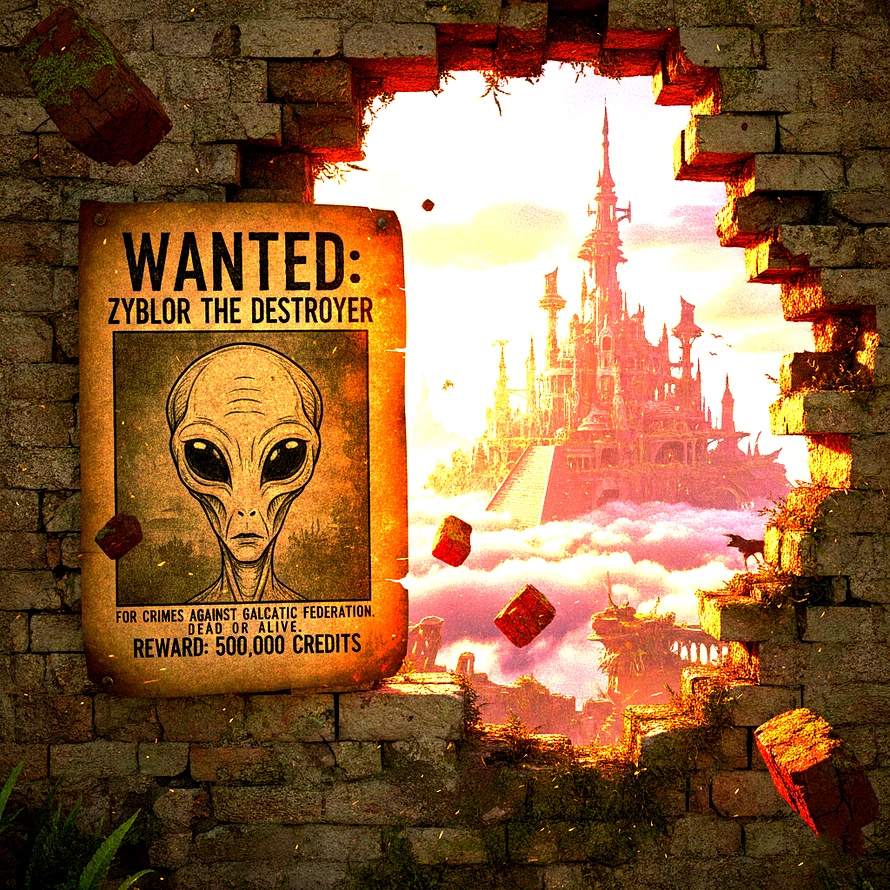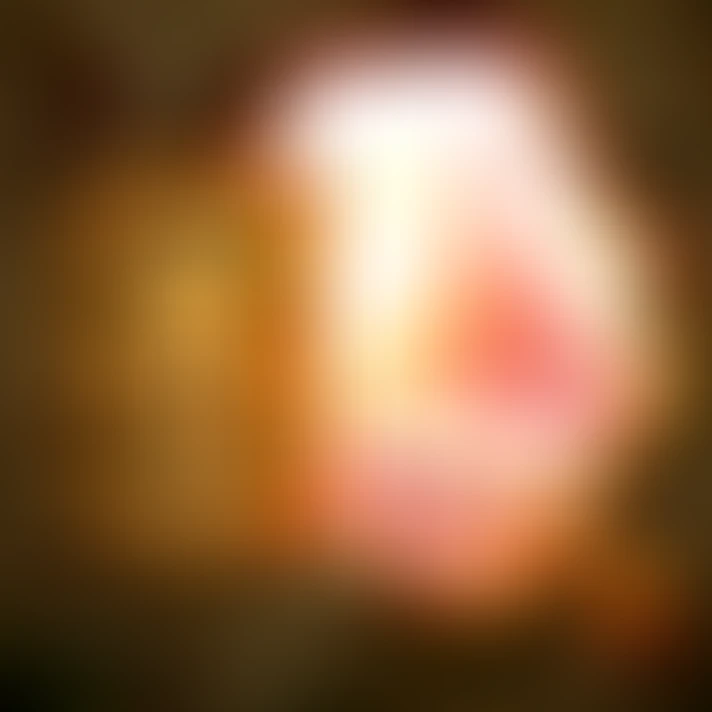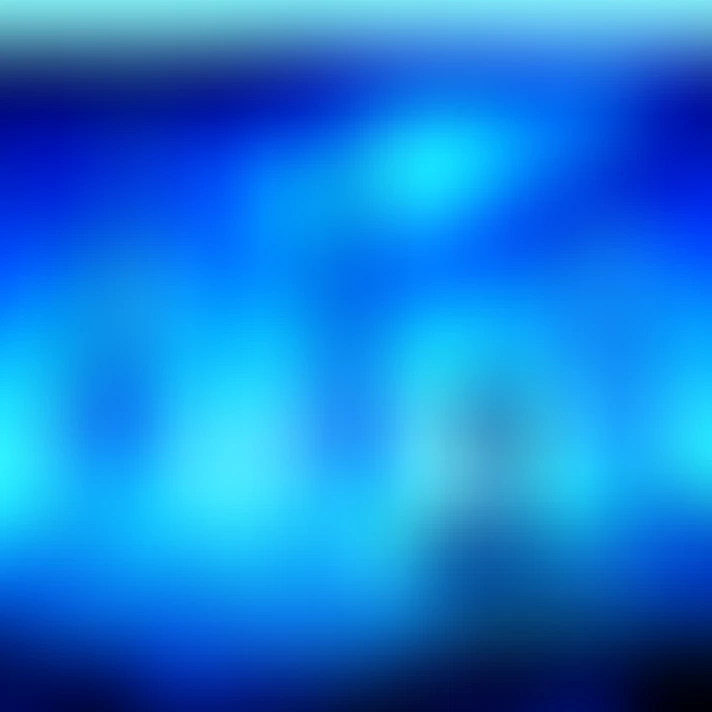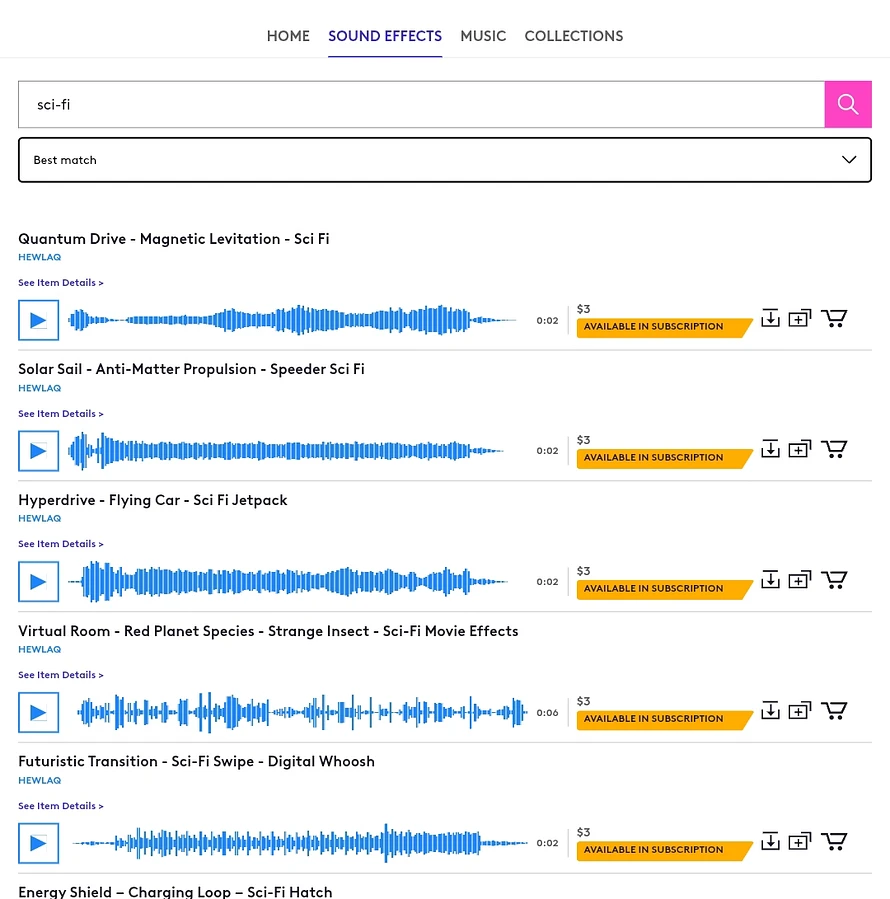New Alien Sound Effects for Films and Games
Looking for alien sound effects that feel truly new and different?
On my Pond5 artist profile, you will find a growing collection made especially for sci-fi, games, films, and creative projects. These are not the usual sci-fi sounds you have heard before. Each sound is crafted to feel strange, cinematic, and completely otherworldly.
If you are working on a sci-fi movie, a video game, a trailer, a VR experience, or any project that needs a unique atmosphere, this library offers sounds you truly have not heard anywhere else.
So what makes these alien sounds different?
Many sci-fi sound libraries can sound similar or predictable. My collection takes a different path. I focus on original and believable designs, even though we are imagining fictional worlds. You will find truly unique creations here, not based on common sample packs. These sounds are meant to suggest unknown creatures, advanced technology, and alien environments. Each one has carefully shaped dynamics and textures for a cinematic impact. They work well for quiet background atmospheres and also for strong, attention-grabbing moments. Every sound is made to inspire your imagination while being ready for real production work.
All the sound effects are delivered in professional, studio-grade quality.
They are provided in 24-bit depth for the best dynamic range and a 48kHz sample rate, which is ideal for film, television, and game engines. You will get clean, noise-free recordings that are ready to use immediately, with no extra processing needed. This ensures the sounds fit perfectly into modern editing and production workflows.
You can choose from several straightforward licensing options on Pond5.
A Royalty-Free License is perfect for YouTube videos, indie films, podcasts, and personal projects. You pay once and use the sound following Pond5's terms. A Commercial Use License is best for client projects, advertisements, monetized content, and paid apps or games. This option lets you safely use the sounds in projects that make money. For studios, production companies, and large-scale media projects, there is a Business & Enterprise Use license. It is ideal when sounds will be used across multiple platforms or in major public releases. I also offer a license for Dataset Training and AI Use, which is available for machine learning, audio research, and AI sound modeling projects.
These sounds are ideal for many types of projects.
They work perfectly for sci-fi and futuristic films, for video games and mobile games, and for trailers and teasers. They are a great fit for VR and AR experiences, for experimental music and sound art, and for AI audio research and training datasets. Their versatility means they can blend into full soundscapes or stand out as dramatic focal points.
All of these alien sound effects are available now for instant download on my Pond5 artist profile.
The licensing is clear and the production standards are high. I add new sounds regularly to keep expanding the range of extraterrestrial tones and textures. If you are looking for original, high-quality alien sound effects that do not sound like everything else out there, this collection was built for you.